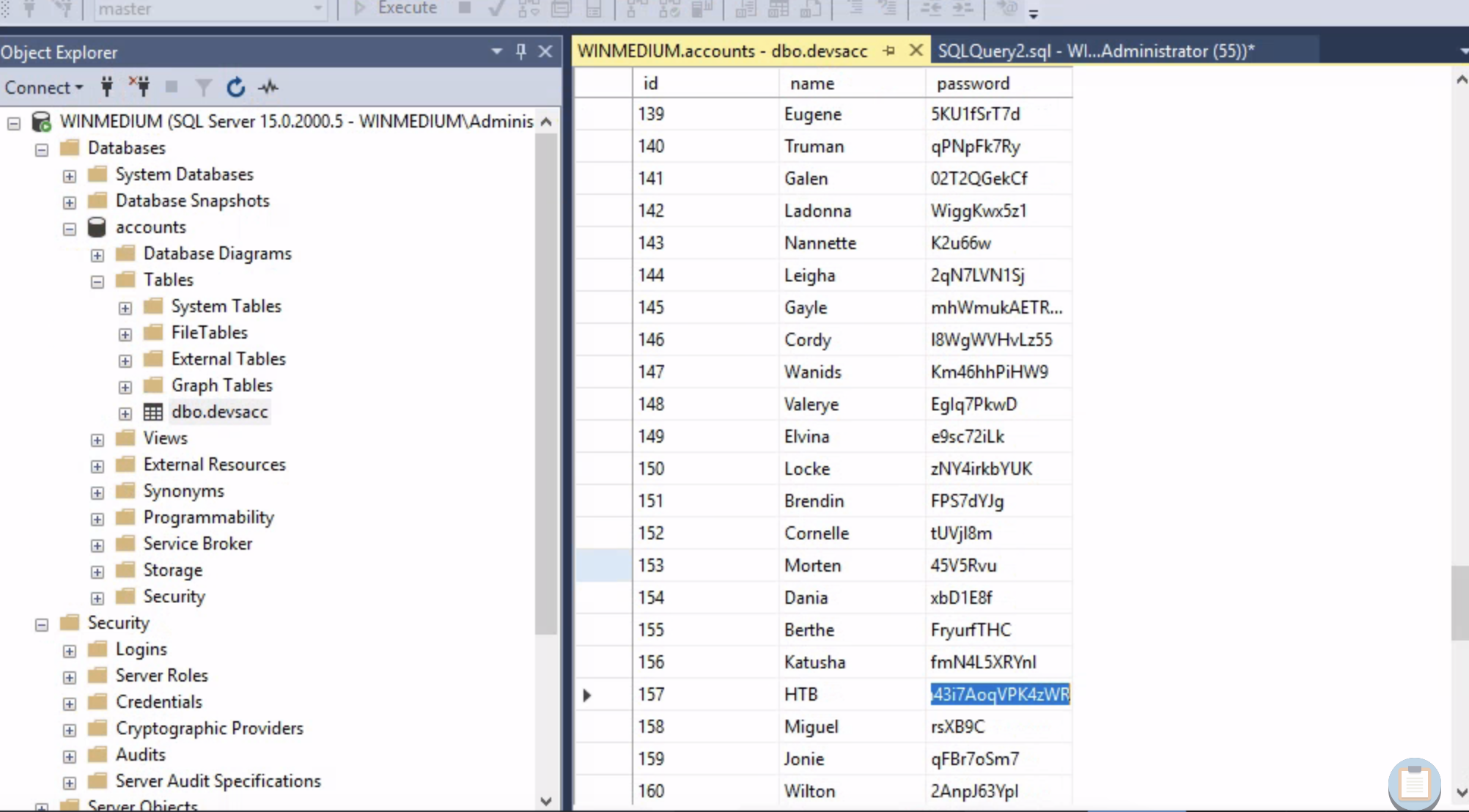Footprinting Lab Easy
Initial Reconnaissance with nmap
Using the following nmap command, we began our initial reconnaissance:
nmap -sV -T4 -p- -A 10.129.202.41The results showed various services and ports open:
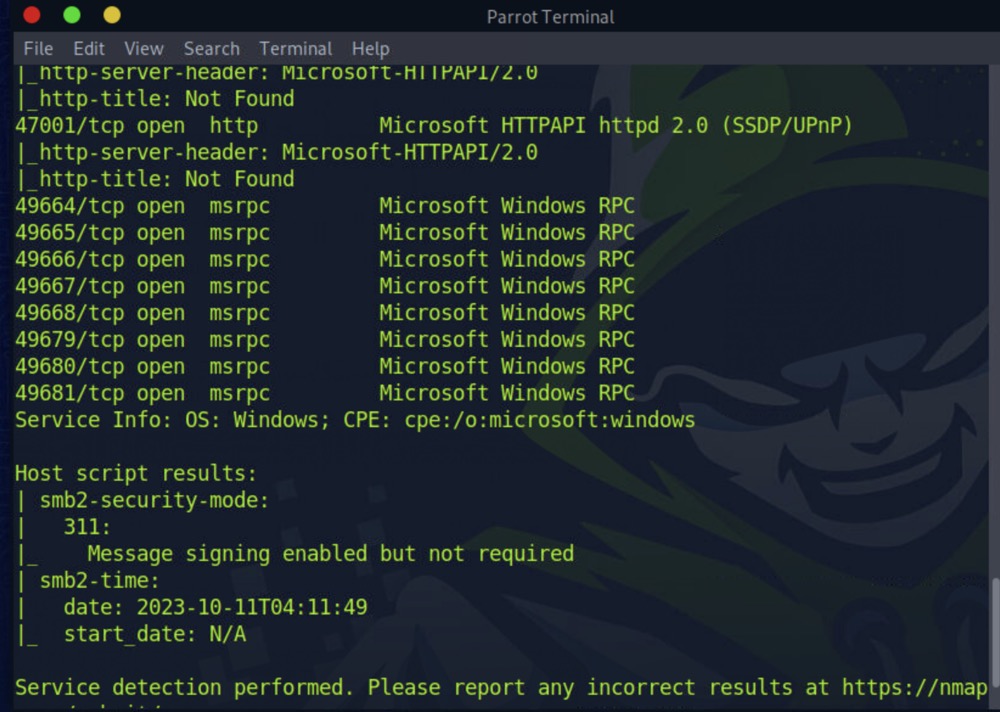
NFS Services Exploration
From the nmap scan, we identified NFS services. To explore further:
- Created a directory for mount:
sudo mkdir /mnt/TechSupport - Mounted the remote directory:
sudo mount -t nfs 10.129.202.41:/TechSupport TechSupport
Contents inside the 'TechSupport' directory:
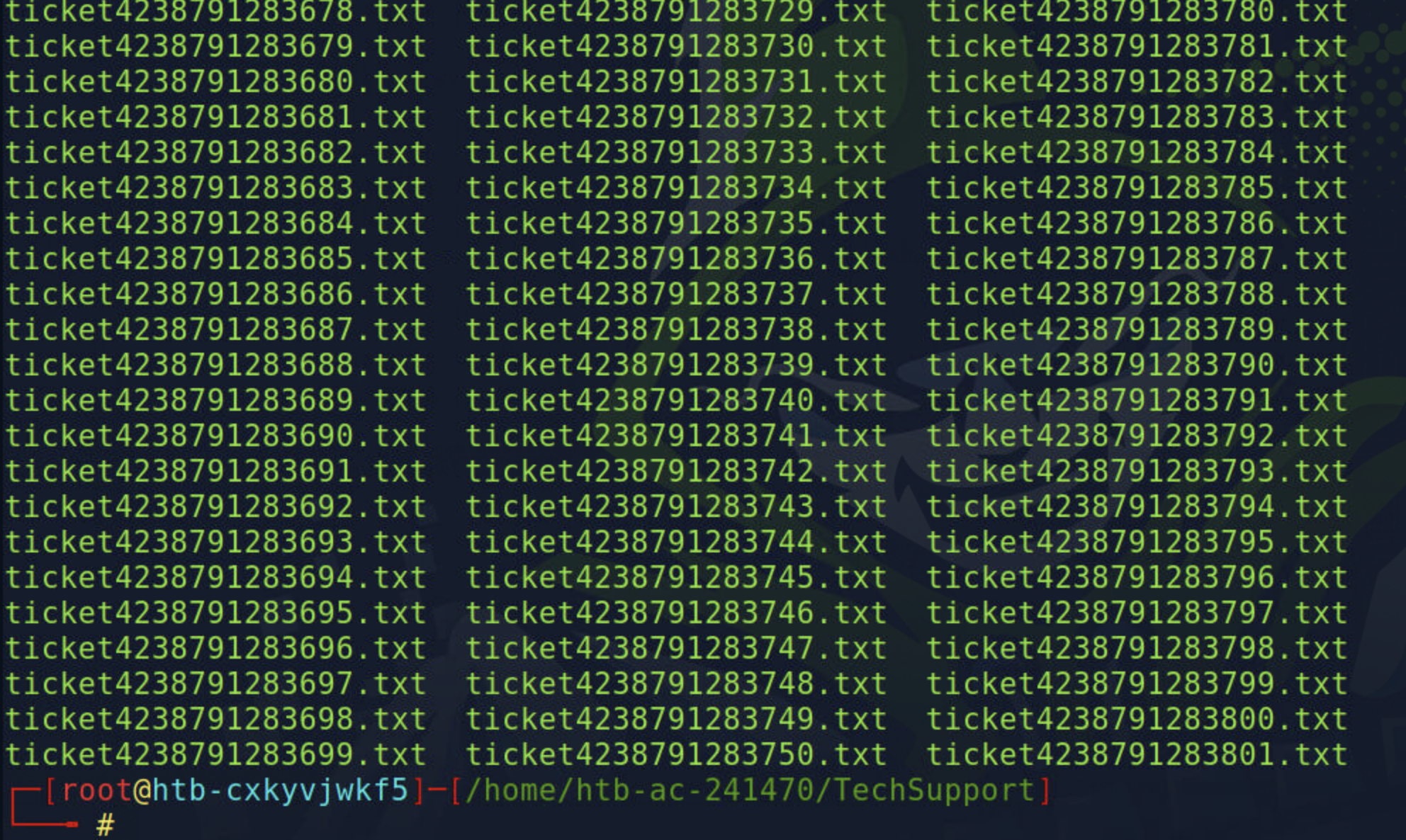
Try to cat one of the flie is empty then I use ls -la to see the detial
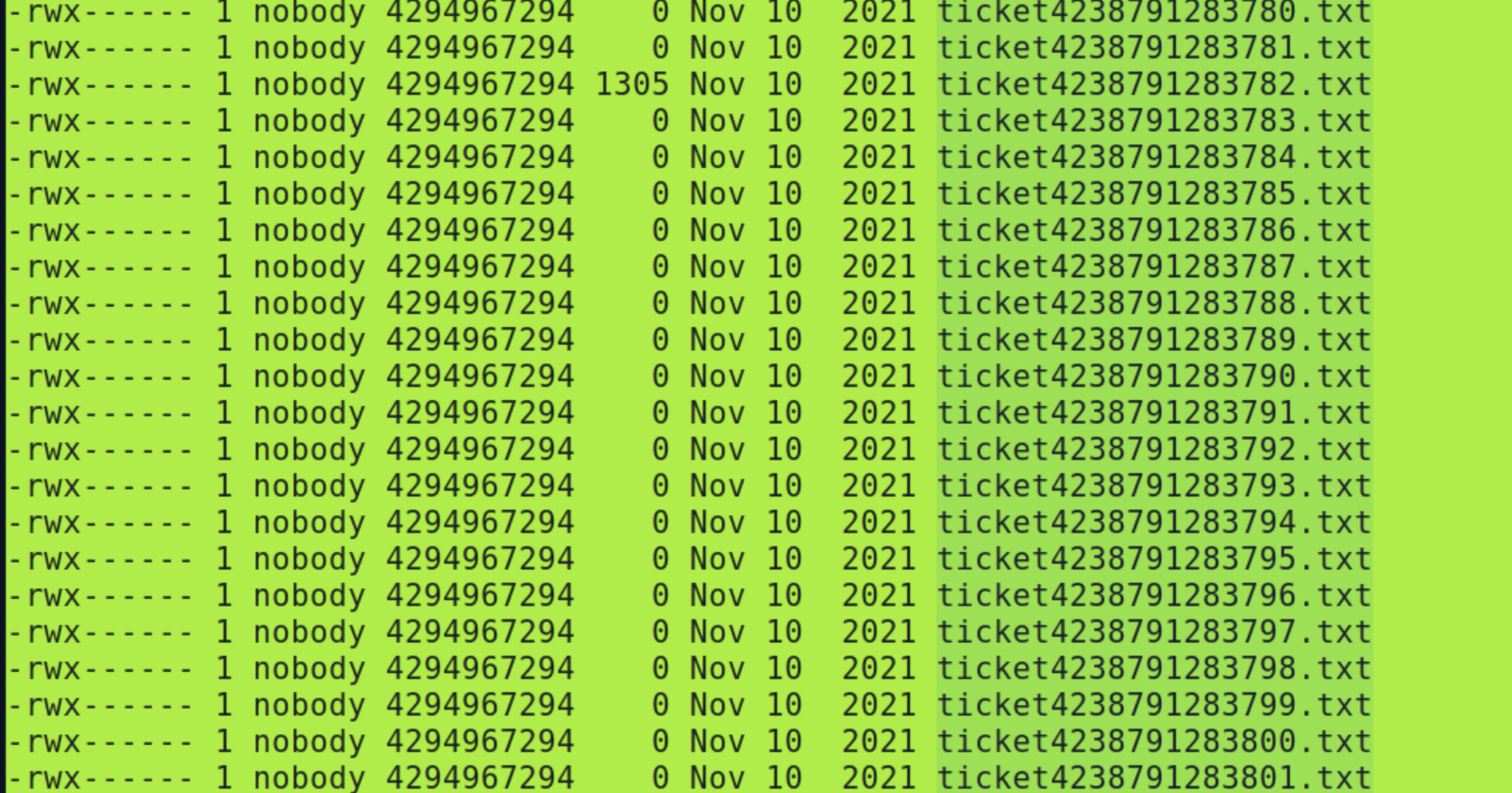
We can see ticket4238791283782.txt has something
cat ticket4238791283782.txtwe get the conversation below
Started on November 10, 2021 at 01:27 PM London time GMT (GMT+0200)
01:27 PM | Operator: Hello,.
So what brings you here today?
01:27 PM | alex: hello
01:27 PM | Operator: Hey alex!
What do you need help with?
01:36 PM | alex: I run into an issue with the web config file on the system for the smtp server. do you mind to take a look at the config?
01:38 PM | Operator: Of course
01:42 PM | alex: here it is:
smtp {
host=smtp.web.dev.inlanefreight.htb
#port=25
ssl=true
user="alex"
password="lol123!mD"
from="alex.g@web.dev.inlanefreight.htb"
}
securesocial {
onLoginGoTo=/
onLogoutGoTo=/login
ssl=false
userpass {
withUserNameSupport=false
sendWelcomeEmail=true
enableGravatarSupport=true
signupSkipLogin=true
tokenDuration=60
tokenDeleteInterval=5
minimumPasswordLength=8
enableTokenJob=true
hasher=bcrypt
}
cookie {
# name=id
# path=/login
# domain="10.129.2.59:9500"
httpOnly=true
makeTransient=false
absoluteTimeoutInMinutes=1440
idleTimeoutInMinutes=1440
}
}
Remote Desktop Connection
With the obtained credentials, an attempt was made to access the system using Remote Desktop:
- Installed necessary tools:
sudo apt-get install rdesktop - Initiated connection:
rdesktop 10.129.202.41
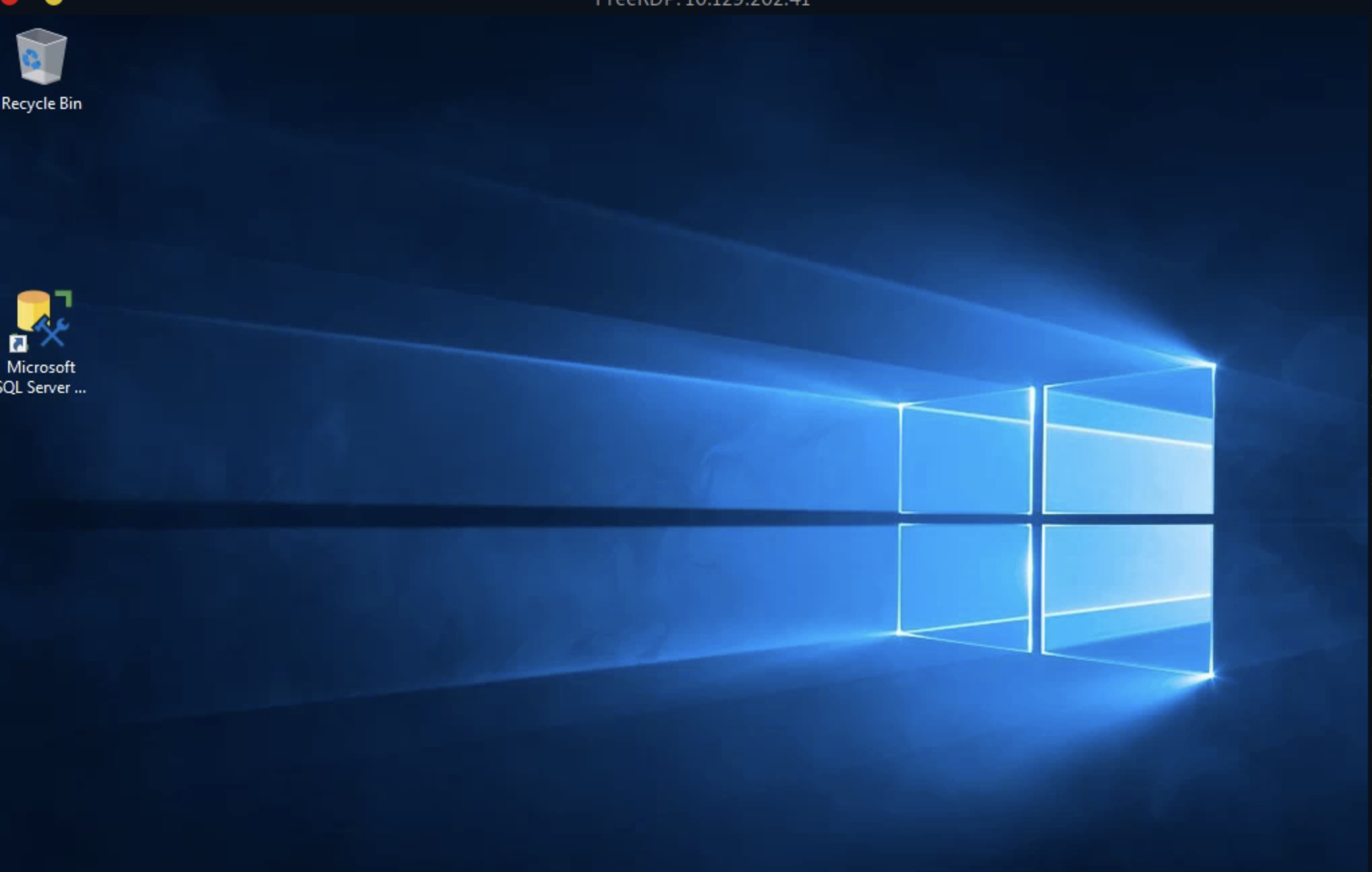
Try login Microsoft sql server not success
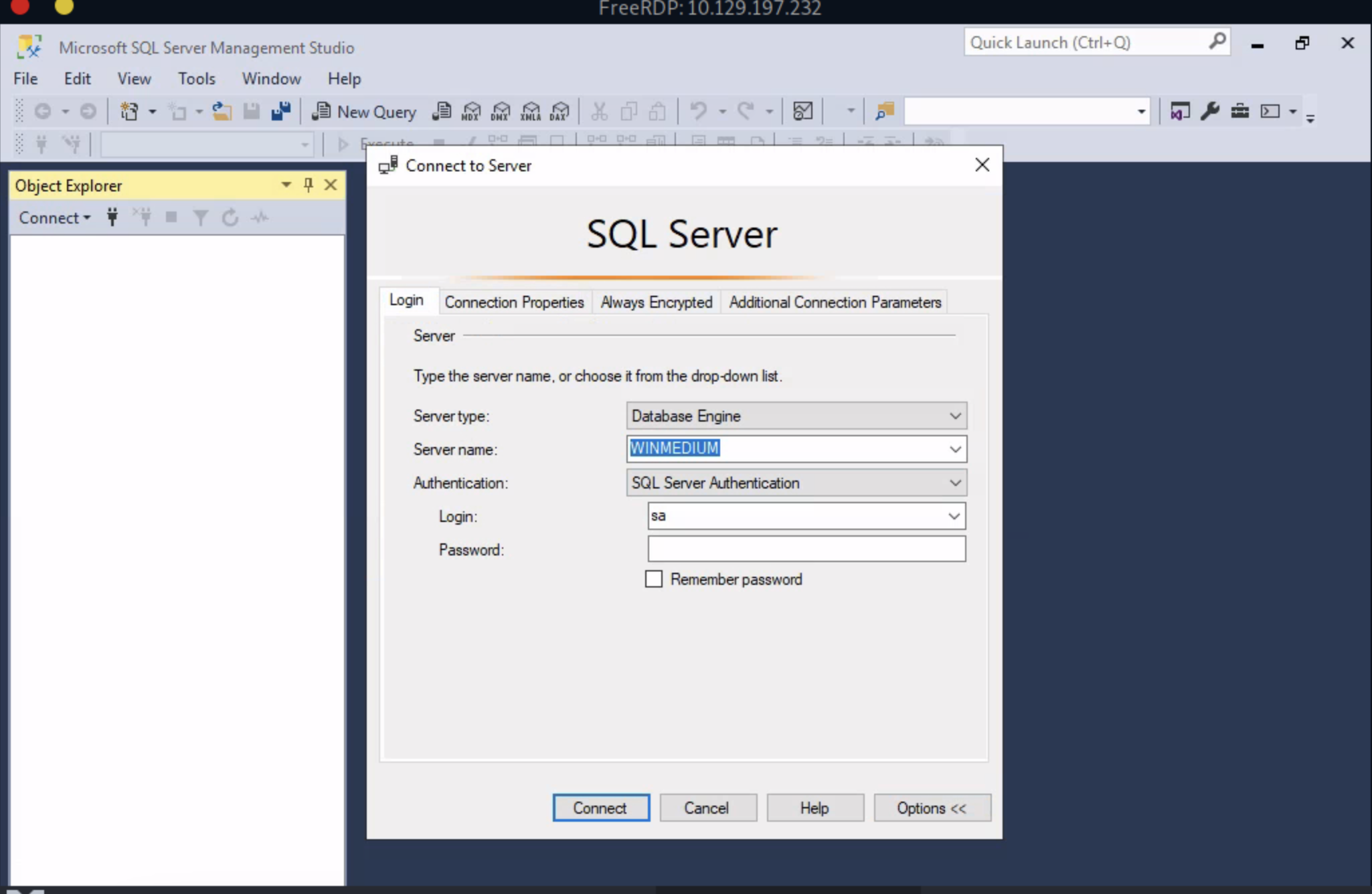
search the computer file see what we can get then we get a important.txt
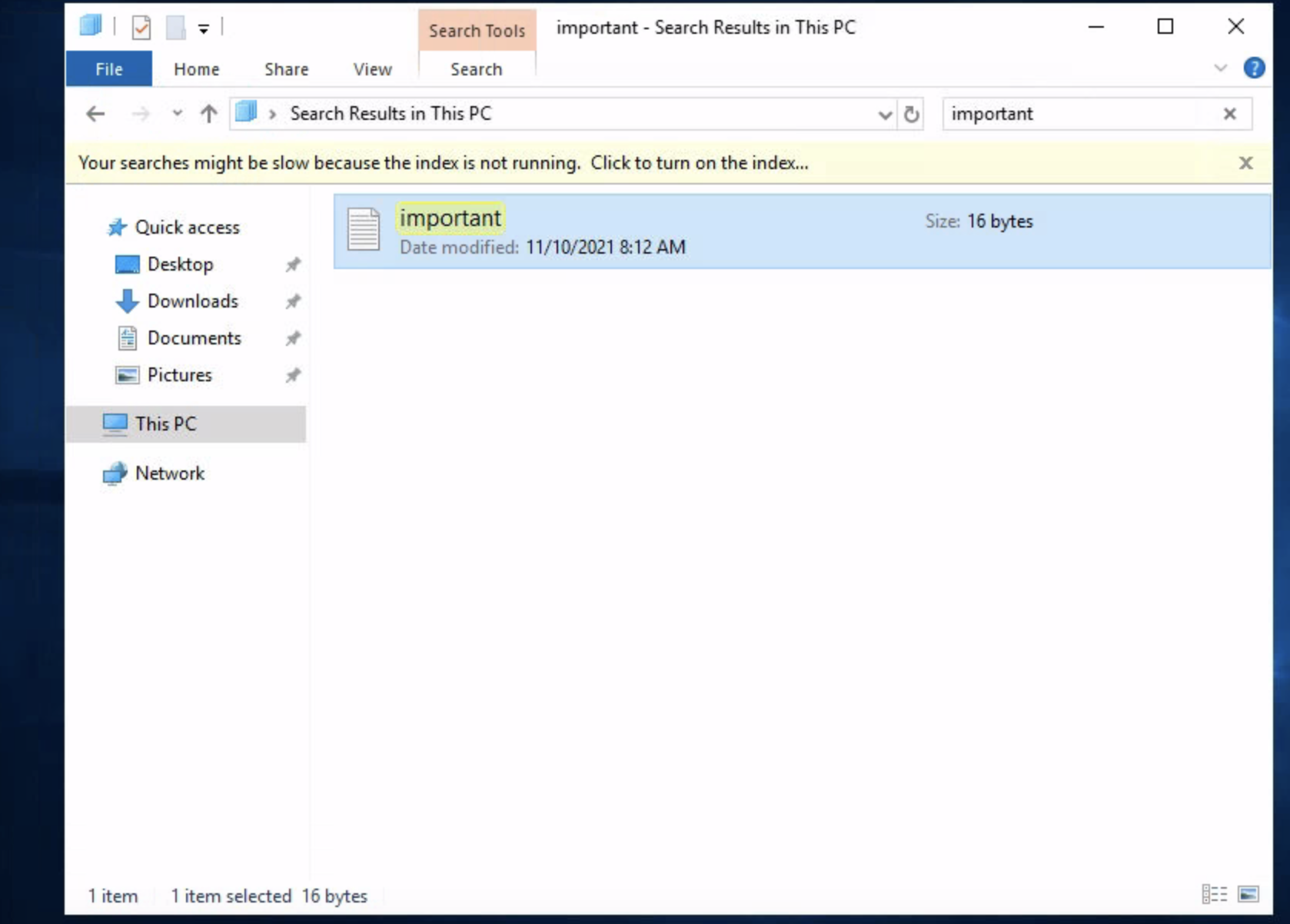
Use the credentials
Try the credentials on sql server still not works
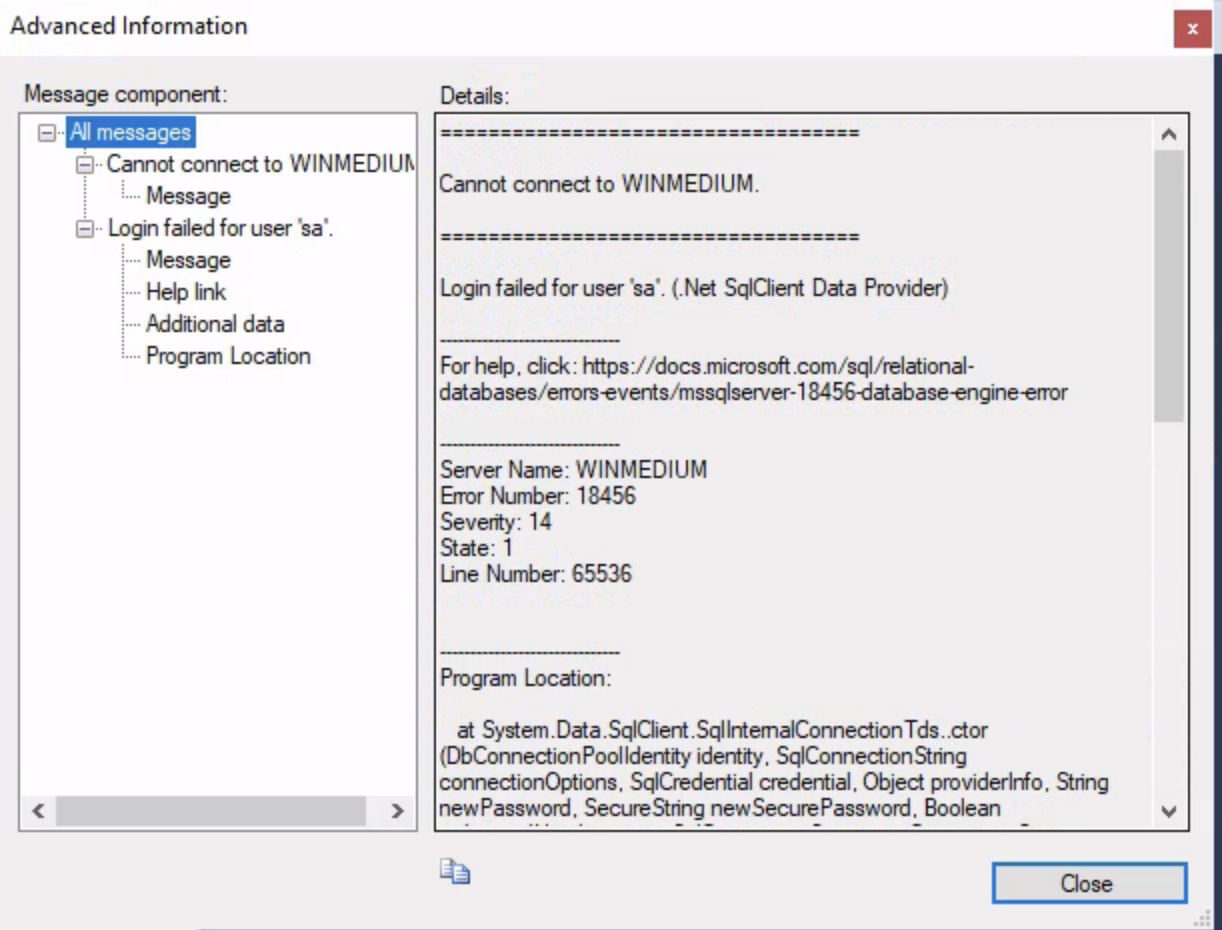
xfreerdp /v:10.129.202.41 /u:Administrator /p:'87N1ns@slls83’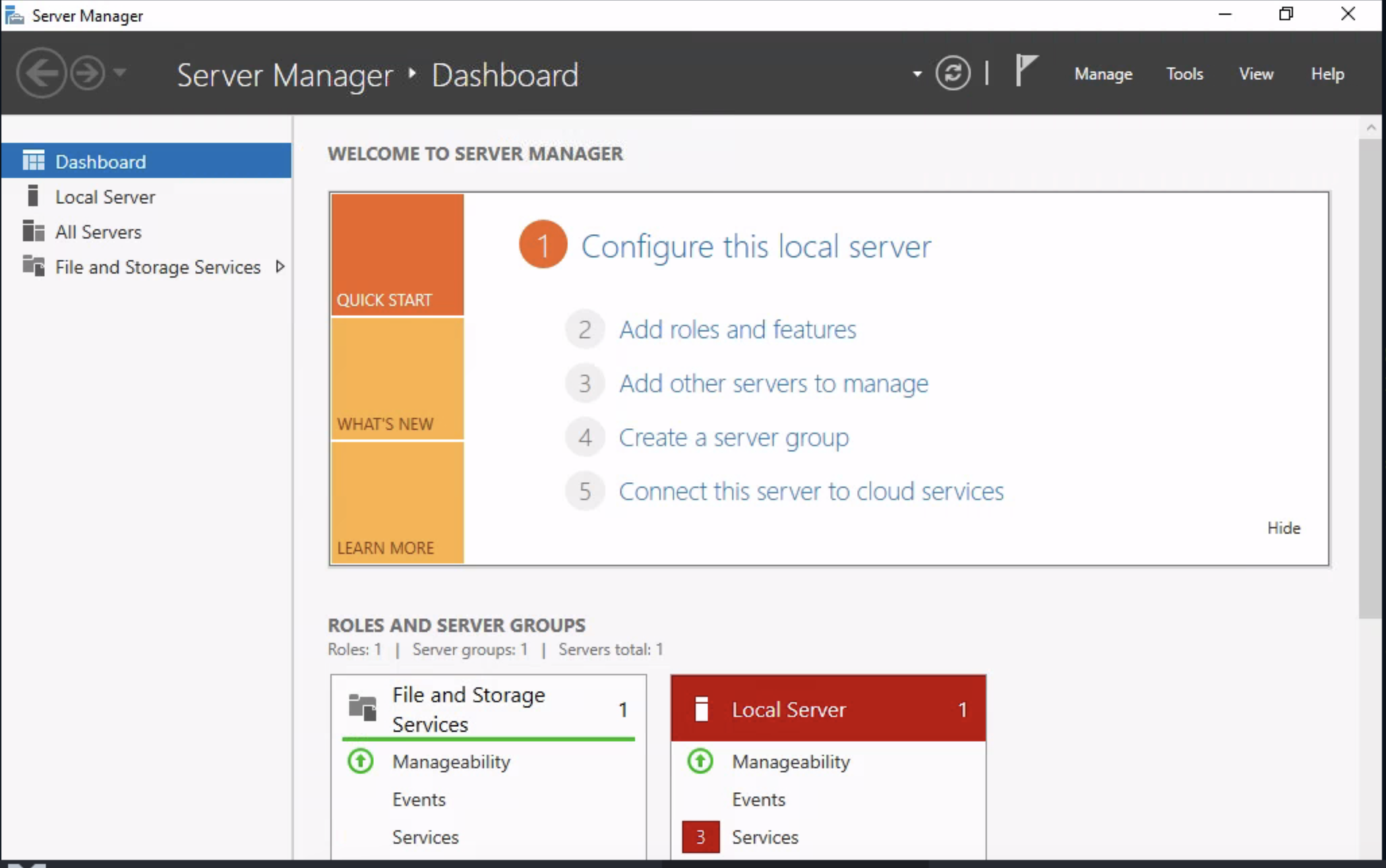
Try to run the Microsoft sql server as a Administrator it works
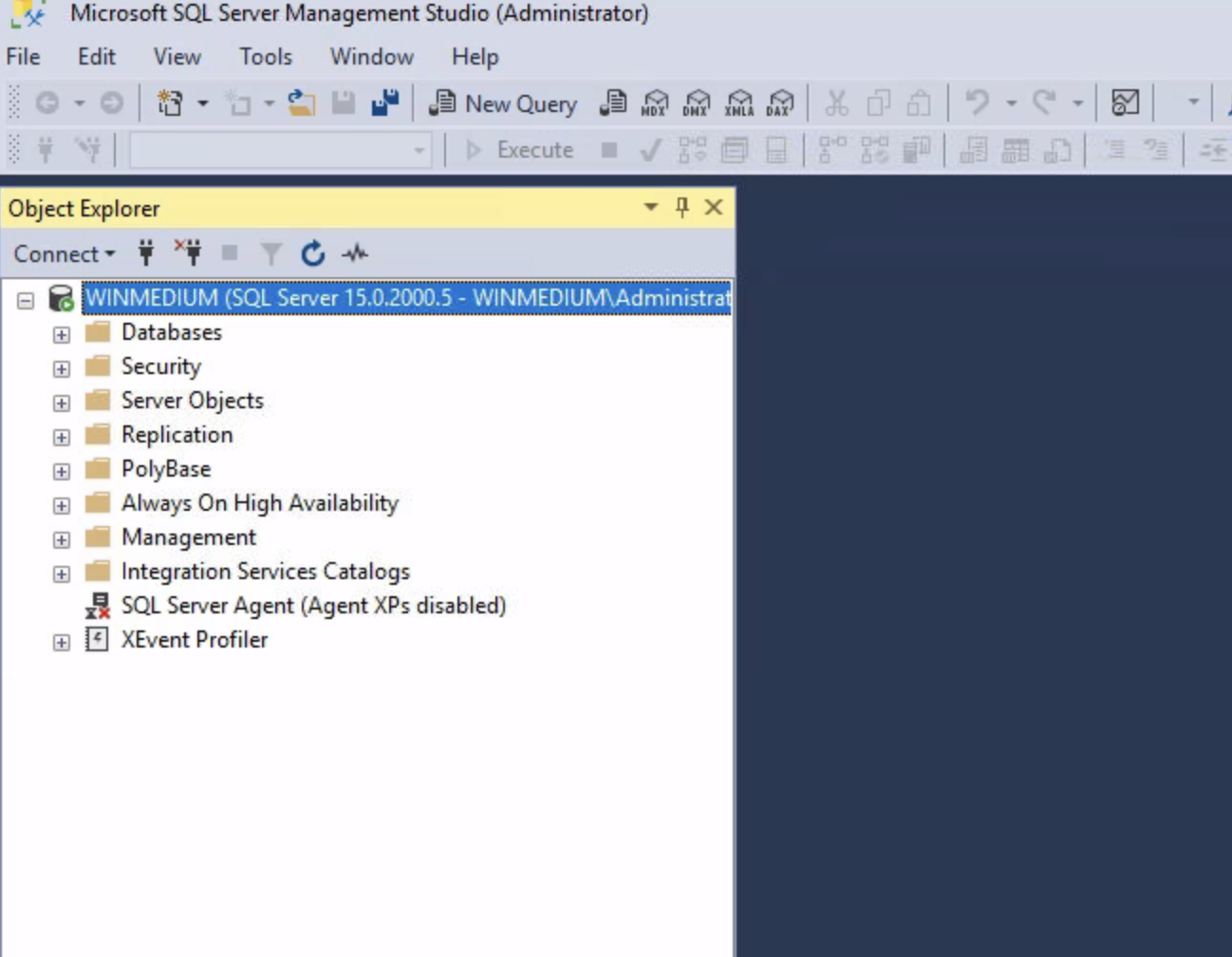
Search the database get the result